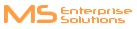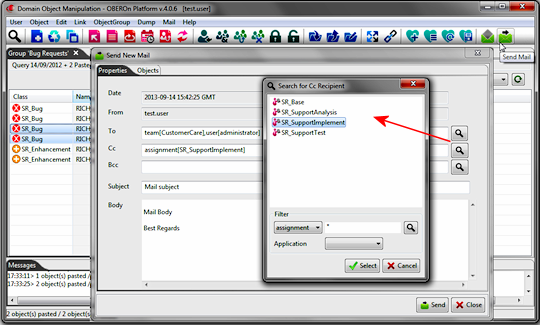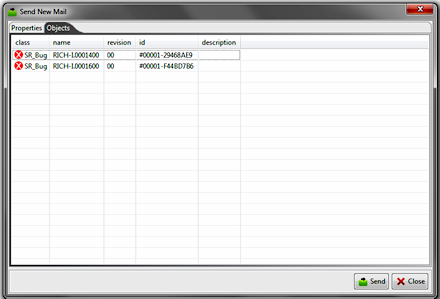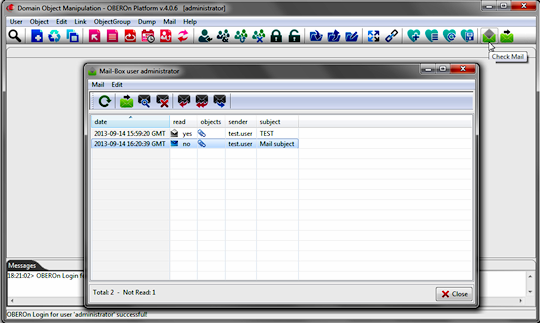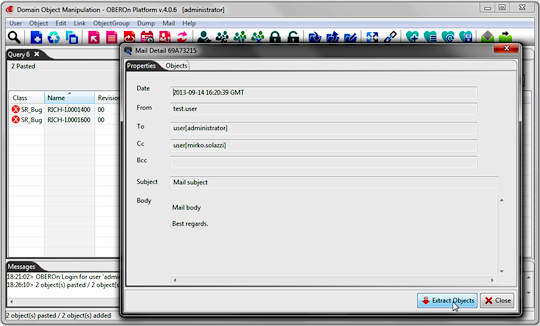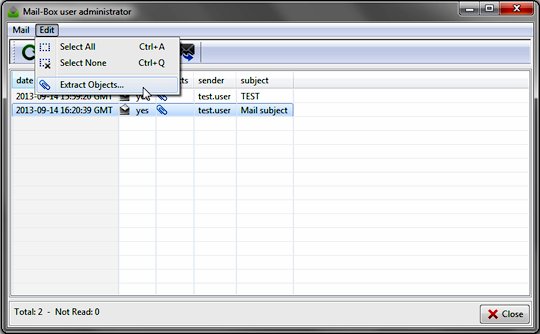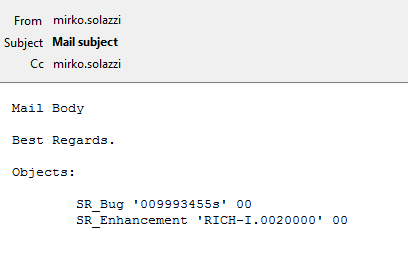enable communications between users
In a collaborative system it's very
important allow comunication exchanges between users and notifications
from the system to one or more users.
For example, the system may notify the object status changes to
the holder or to other interested users or notify the end of a batch
process.
Communication exchange in OBEROn can be performed in two ways: externally,
by sending messages to user's personal mailboxes or internally.
Infact, OBEROn offers an internal mail system to enable users to
easily exchange business objects and text messages. This mail utility
is similar to other electronic mail systems.
While external mail allows users to attach files, with the
internal mail, users can attach reference to one or more
business objects, allowing the recipient to view or edit the objects
from within the mailbox. For example, a user may create business
objects and could use internal mail to notify other users about
the existence of the objects.
Every user has access to send mail but the sender of mail doesn't
know how the recipient receive the message. It could be received
as internal mail, normal e-mail, or both depending to the user
definition settings  .
With e-mail, recipient has no direct access to objects from the
mail message. .
With e-mail, recipient has no direct access to objects from the
mail message.
You can use the "Domain Object
Manipulation" client or directly the mail
OOQL command  to send mail to other OBEROn users:
to send mail to other OBEROn users:
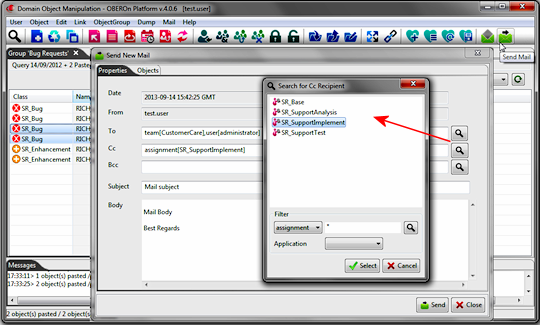
In the "Domain Object Manipulation" client
you can click on the "Send Mail" button and compile the
mail form with To/Cc recipients, mail subject and mail body. If
you select one or more objects before press the "Send Mail"
button, references to selected objects will be send in the mail,
attached to the message. You can also add objects successively,
by pasting them with CTRL-V inside the Objects tab.
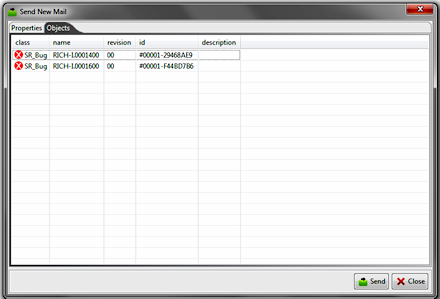
The "To" , "Cc" and "Bcc" recipients identify
who should receive the message you are sending. They can contain
a list of users, teams or assignments defined within the OBEROn
database.
When you send mail to a team or to an assignment, the system can
act in two ways: if the team or the assignment has got the email
address specified in its definition, the mail is sent externally
to the specified address (useful when you want to manage email groups
with external mail systems like MS Exchange or Lotus Notes); otherwise
the mail is sent to every user that belong to the team or that have
the specific role assigned.
Equivalent mail OOQL
command  is:
is:
| mail
send |
| |
to team[CustomerCare],user[administrator]
cc assignment[SR_SupportImplement]
subject 'Mail subject'
body '
Mail body\n\nBest regards.'
attach #00001-29468AE9 attach #00001-F44BD7B6; |
When writing the body of your mail message in the OOQL commands, remember
that you must enclose the entire content within either single quotes
or double quotes and you must escape apostrophes or quotes inside
the text.
You can check internal mail clicking on the "Check Mail"
button:
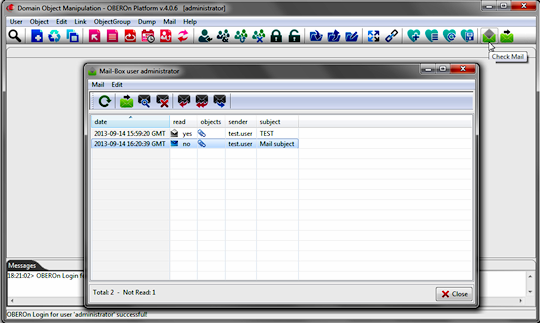
or writing a OOQL command like the following:
| mail
list get { sender to cc subject }; |
With a double click on the mail (in the mailbox) you can see the message
details:
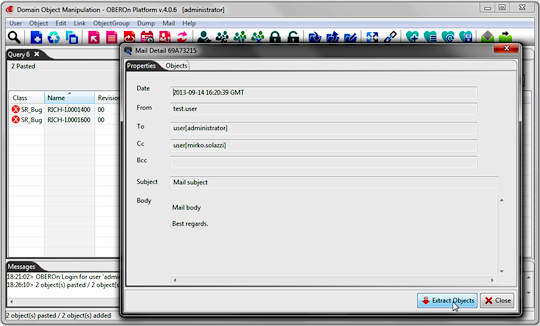
Moreover, you can reply, reply to all, send forward the mail message
as usual, by clicking (select the message before) the corresponding
button in the mailbox's toolbar.
If the internal mail has got attached objects, you
can select it and extract the objects into the client's operative
tabs.
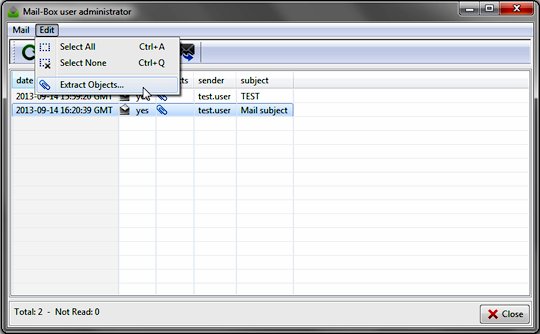
When the message is sent to external mail address, you can check
it using your mail client (Outlook, Thunderbird .... ) or the webmail
site. The attached objects are listed at the end of the message
body.
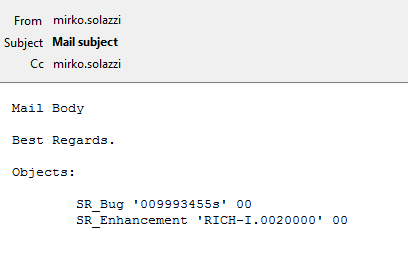
|